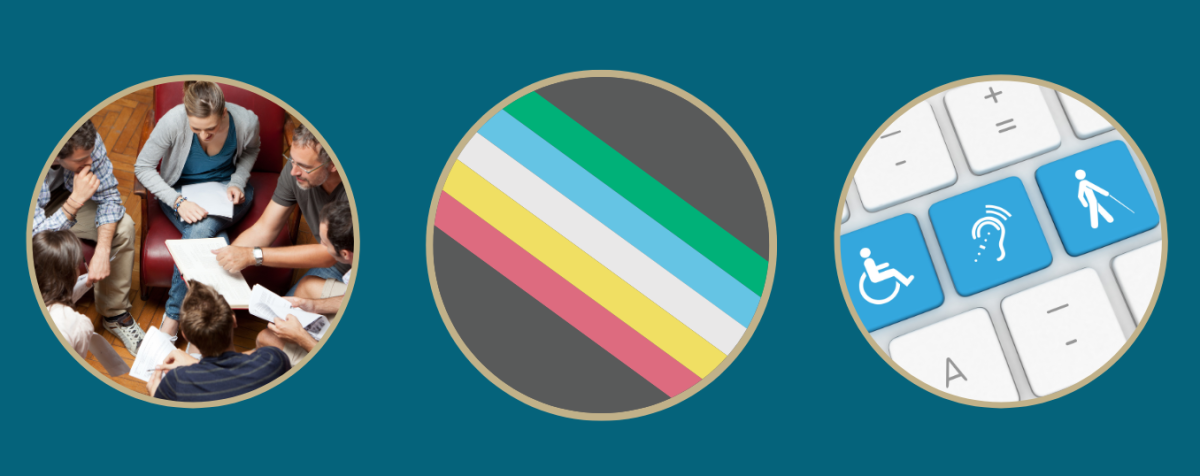Teaching & Accessibility
Below, we offer a collection of links to DU and third-party accessibility resources and guidelines helpful for implementing accommodations in courses. Faculty members with questions or concerns about the accommodations process shouldn't hesitate to contact SDS. Our staff is happy to provide consultation and guidance as needed.
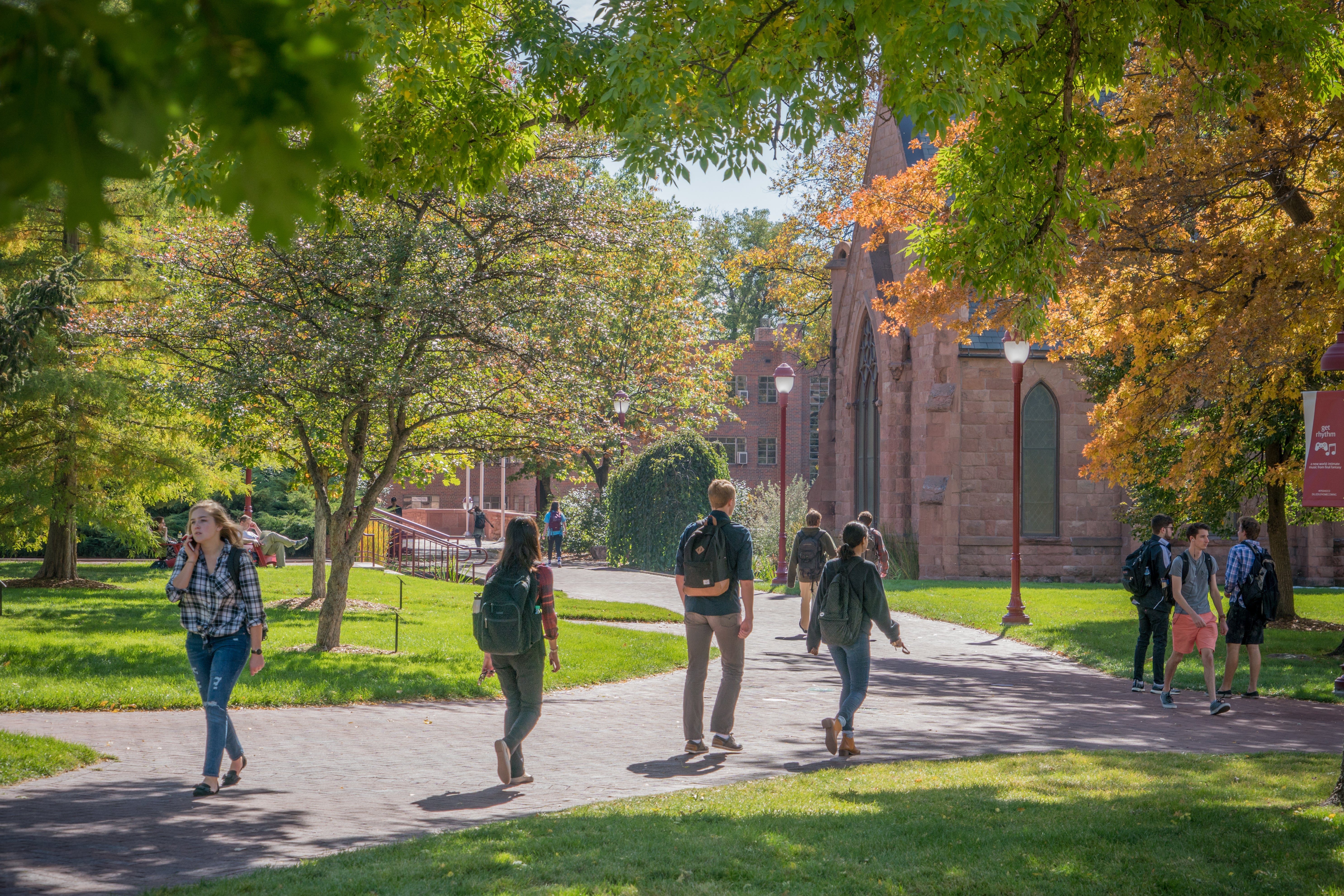
Whether you want to learn about about designing an accessible Canvas course, bringing Universal Design for Learning into the physical or virtual classroom, or have questions about implementing accommodations, the resources below can help guide you to the right place.
-
Designing Accessible Canvas Courses
SDS encourages instructors to utliize the many accessibility features within Canvas, as well as the resources offered by the Office of Teaching and Learning.
- The Office of Teaching and Learning supports inclusivity in the classroom and can help with accessible course design.
- We highly recommend using the OTL Canvas Template when designing your Canvas course.
- Canvas supports many features that contribute to course design accessibility.
- We highly encourage faculty to use the UDOIT Accessibility Scanner tool to check their course for accessibility
- Instructure provides Canvas accessibility standards as well as general accessibility guidelines.
The National Center on Disability Access to Education (NCDAE) also provides guidelines for creating accessible electronic content.
- The Office of Teaching and Learning supports inclusivity in the classroom and can help with accessible course design.
-
Creating Accessible Documents and Presentations
Microsoft Office
- Creating accessible text documents using Word
- Creating accessible spreadsheets using Excel
- Creating accessible emails using Outlook
- Creating accessible slide shows using PowerPoint
- Displaying real time captions using PowerPoint in Office 365
PDFs
- Microsoft provides guidelines on creating accessible PDFs from Word documents.
- Adobe provides guidelines on creating accessible PDFs using Acrobat.
Google Slides
- You can use Google Slides to display the presenter's words as captions in real time.
-
Transcribing, Captioning and Recording Audio and Video
- Automatically generate captions for videos uploaded into Canvas or DU MediaSpace.
- Auto-generated captions can be reviewed and corrected using Kaltura's Closed Caption Editor.
- YouTube will automatically generate captions on all uploaded videos.
- Auto-generated captions can be reviewed and corrected within YouTube Studio.
- Audio and video of Zoom meetings can be recorded to either a local computer or the cloud.
- Meetings recorded to the cloud can be set to have an audio transcript generated automatically by Zoom.
- Auto-generated transcripts can be edited using the Zoom web portal.
- Transcripts can be set to display as closed captions on video recordings.
-
Testing Accommodations
If you have questions about how to implement testing accommodations in the classroom, or your responsibilities as a faculty member, check out the SDS Faculty Responsibilities for Testing Accommodations webpage.
-
Implementing Accommodations in the Classroom
Check out SDS's webpage designed to support faculty in implementing classroom accommodations.